Tuning & Servicing
Shop List


Selecting Tuning & Servicing allows you to buy tuning parts and custom parts. You can also perform maintenance on your car.
The Tuning & Servicing option allows you to access five shops, which provide the following services:
- Tuning Parts
- Buy tuning parts here to improve your car's specs. Parts are divided into categories. Fit the parts you've bought and adjust their settings by selecting Garage -> Car Settings.
- Custom Parts
- Personalise your cars with custom external parts and wheels.
- Pit Service
- This is where you can check your car's cleanliness and body condition, wash it, change the oil, repair its body, improve body rigidity, and perform maintenance on your car's body and engine.
- Racing Gear
- Purchase racing helmets and racing suits with various designs. You can also purchase special outfits (a racing helmet and racing suit set) as worn by famous drivers. To change into racing gear you have purchased, head to the Racing Gear section of the Garage.
- Paint
- Paint your car's body, wheels, brake calipers, and custom rear wing (if you have one fitted). Acquire a new paint colour by purchasing a car of that colour at a Dealership. New paint colours are also distributed during some online events. Brake calipers can only be painted if your car is fitted with a racing brake kit. (Not all cars can be fitted with a racing brake kit.) Only custom rear wings can be painted. Generic wings and special wings cannot be painted.
Custom Rear Wing

The "External Parts" section of "Custom Parts" allows you to construct and equip custom rear wings, giving you more freedom over the kind of rear wings your cars have.
When creating a custom rear wing, the first thing you need to do is choose a combination of wing stays, the winglets that are attached to both sides of the wing, and the wing itself. "Small" and "large" parts can only be combined with parts of the same size, while "common" parts can be combined with parts of any size.
Once you've selected your combination of parts, use the "Wing Size" option on the right side of the screen to set your wing's height and width. If you get a warning saying "Your car's winglets are touching its body." or "Your car's winglets are too close to its body.", try adjusting the wing's height and width until the warning no longer appears, or select a different wing and/or different winglets.
Press L1 or R1 to switch viewpoints and check how the custom wing looks attached to your car. Press △ Button to view your car in full screen mode. In full screen mode, L1 Button and R1 Button can be used to freely rotate the car.
Additional Meter
The "Additional Meter" section, found under "Custom Parts", allows you to add a maximum of three additional meters to your car's dashboard. (Some cars do not allow additional meters to be fitted, while others allow fewer than three additional meters to be fitted.)
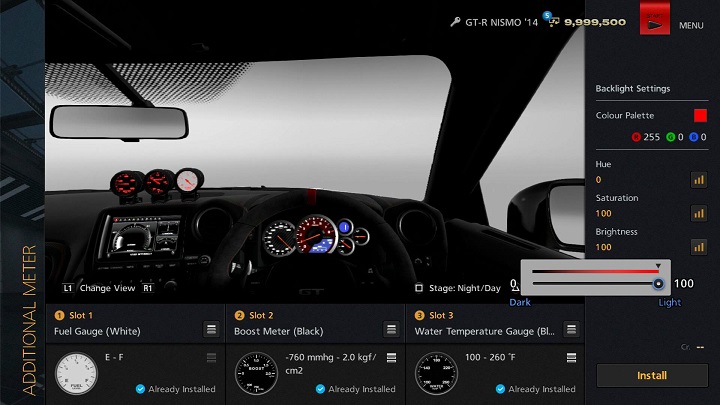
Select "Custom Parts" followed by "Additional Meter", and your car's dashboard will be displayed. Place the cursor over Slot 1 and select a meter from the pull down menu to preview what that meter would look like on your dashboard. Additional Meters can be selected for Slot 2 and Slot 3 in the same manner. If the number of additional meters that can be fitted is fewer than three, one or more slots will not be available.
Once you have selected the meters you'd like to fit, use "Backlight Settings" on the right hand side of the screen to adjust the transparency of the text and digits displayed on the meters. Use the "Colour Palette" to set the backlight colour for your meters, and move the sliders to adjust hue, saturation, and brightness. When you're done, select "Install" and your custom meters will be fitted to your dashboard.
When previewing additional meters before installing them, you can change the view using the L1 Button and R1 Button. Press the □ Button to switch between day/night lighting. Press the △ Button to display the car's dashboard in full screen mode.
Damage, Dirt and Deterioration
The distance you have driven in a car is displayed on the odometer. Driving over long distances causes engine condition, oil condition and body rigidity to gradually deteriorate. This is known as "deterioration". Your car's body will also get dirty, and may suffer dents or scratches as a result of collisions or crashes. This is known as "damage". If your car has suffered damage or if its condition has started to deteriorate, please visit the Pit Service in order to repair your car.
Deterioration and damage are dealt with in the following ways, depending on the race mode:
- Career Mode
- Deterioration and damage incurred while racing remains once a race is complete. If you cancel a race before it is finished, your car's condition will deteriorate, but damage will be reset.
- Free Run
- Your car will incur deterioration and damage while driving, but as soon as you quit the Free Run, the damage will be reset.
- Arcade Mode
- Your car will incur deterioration and damage while racing, but both deterioration and damage are reset as soon as you select "Quit" from the Race Menu.

- © 2016 Sony Interactive Entertainment Inc. Developed by Polyphony Digital Inc.
Manufacturers, cars, names, brands and associated imagery featured in this game in some cases include trademarks and/or copyrighted materials of their respective owners. All rights reserved. Any depiction or recreation of real world locations, entities, businesses, or organizations is not intended to be or imply any sponsorship or endorsement of this game by such party or parties. "Gran Turismo" logos are registered trademarks or trademarks of Sony Interactive Entertainment Inc.
