Managing Your Cars
Car Settings

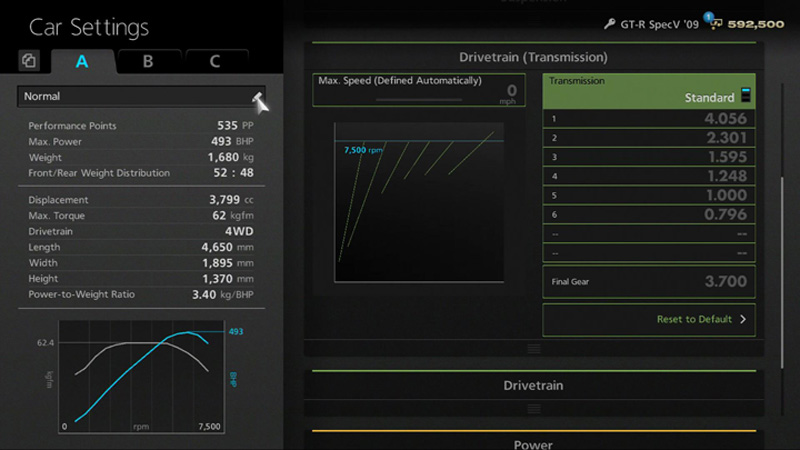
Want to install some tuning parts? Or perhaps you want to adjust your suspension and transmission settings? Then you need to visit the Car Settings screen. Be sure to take a look at your Car Settings if you're having difficulty winning races.
To access the Car Settings screen, select "Garage" from the "My Home" screen, then select "Car Settings". You can also access the Car Settings screen by pressing the START button and selecting "Car Settings" from the menu that appears. You can also access the Car Settings screen from a race's Quick Menu, but you may not be able to adjust settings for parts that are affected by that race's regulations.
Your Settings sheets are displayed on the left side of the Car Settings screen. Settings sheets display the specs of the car you've adjusted settings for. You have three Settings sheets, and you can use the tabs labelled A, B and C at the top of the sheets to switch between them. (For engine tuning and body weight reduction, you can't have multiple statuses for each setting.) Under the tabs there is a text box, allowing you to give each setting a name.
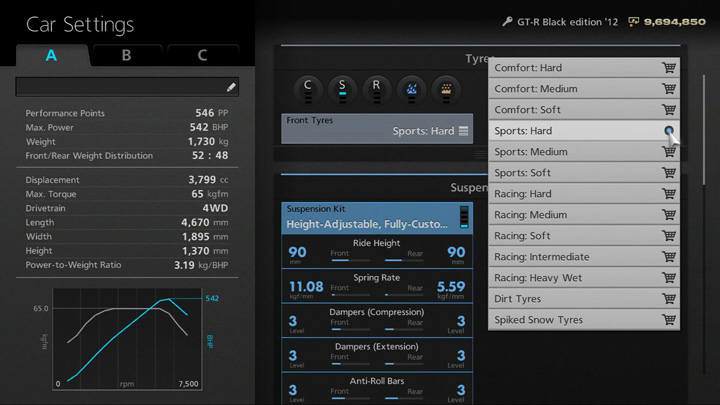
The right side of the Car Settings screen is where the settings are actually adjusted. This area is explained below:
- The various settings that can be adjusted are listed in the following order: tyres, suspension, drivetrain (transmission), drivetrain, power, body.
- Each setting's section contains coloured blocks and black blocks. Coloured blocks represent parts that can be replaced. Black blocks represent settings that can be adjusted in some circumstances.
- A blue indicator is displayed at the right side of each coloured block. Parts for which this indicator appears as a gauge, and not simply as a blue icon, are parts that can be replaced.
- Place the cursor over a part that has a gauge-type indicator and press the O button to display a list of parts with which it can be replaced. Parts marked with a shopping trolley are parts you haven't yet purchased. Parts marked with a black radio button are parts that you have already purchased.
- Selecting a part marked with a shopping trolley icon takes you to the purchasing screen. After purchasing a part, choose whether or not to fit it straight away. Selecting a part marked with a black radio button will fit it straight away.
- Place the cursor over a black block and press the O button to display a slider. Move this slider left and right to adjust that setting.
- The tyres displayed at the top of the list are marked with round icons. Tyre types for both front and rear wheels are displayed in this order, from left to right: comfort tyres, sports tyres, racing tyres, racing: rain tyres, poor surface tyres. Each round icon contains an indicator. Tyres you have currently fitted are light blue, tyres you have purchased are dark blue, tyres you have not yet purchased are black.
- Settings which have default values can be restored to these defaults by selecting the "Reset to Default" option.
- On the screens where you purchase parts and adjust settings, a description of those parts and settings will be displayed. Be sure to refer to it.

- © 2016 Sony Interactive Entertainment Inc. Developed by Polyphony Digital Inc.
Manufacturers, cars, names, brands and associated imagery featured in this game in some cases include trademarks and/or copyrighted materials of their respective owners. All rights reserved. Any depiction or recreation of real world locations, entities, businesses, or organizations is not intended to be or imply any sponsorship or endorsement of this game by such party or parties. "Gran Turismo" logos are registered trademarks or trademarks of Sony Interactive Entertainment Inc.
