Experiencing PlayStation®VR2
PlayStation®VR2
Gran Turismo 7 is compatible with PlayStation®VR2, providing the user with a 360-degree, 3D-environment experience in both online and offline races (excluding 2P Split Screen mode), as well as in dedicated game modes like 'VR Showroom' and 'VR Replay.'
To experience PlayStation®VR2 in this game, please connect the PlayStation®VR2 to your PlayStation®5 console. Note that GT7 is not compatible with the PlayStation VR2 Sense™ controller. For the details, please consult the instruction manual for PlayStation®VR2.
PlayStation®VR2 is not compatible with the PlayStation®4 system and PlayStation®VR.
Race Perspective

When playing Gran Turismo 7 with PlayStation®VR2, your race perspective will be limited to either 'Cockpit View' or 'Bonnet View,' depending on whether the car you are driving has an interior perspective or not. You can adjust what information displays in Cockpit View from the 'Quick Menu' or by going to the 'Pause Menu' -> 'Settings.' Please refer to the 'Settings' -> 'Display Settings' section of this manual for more details.
VR Showroom
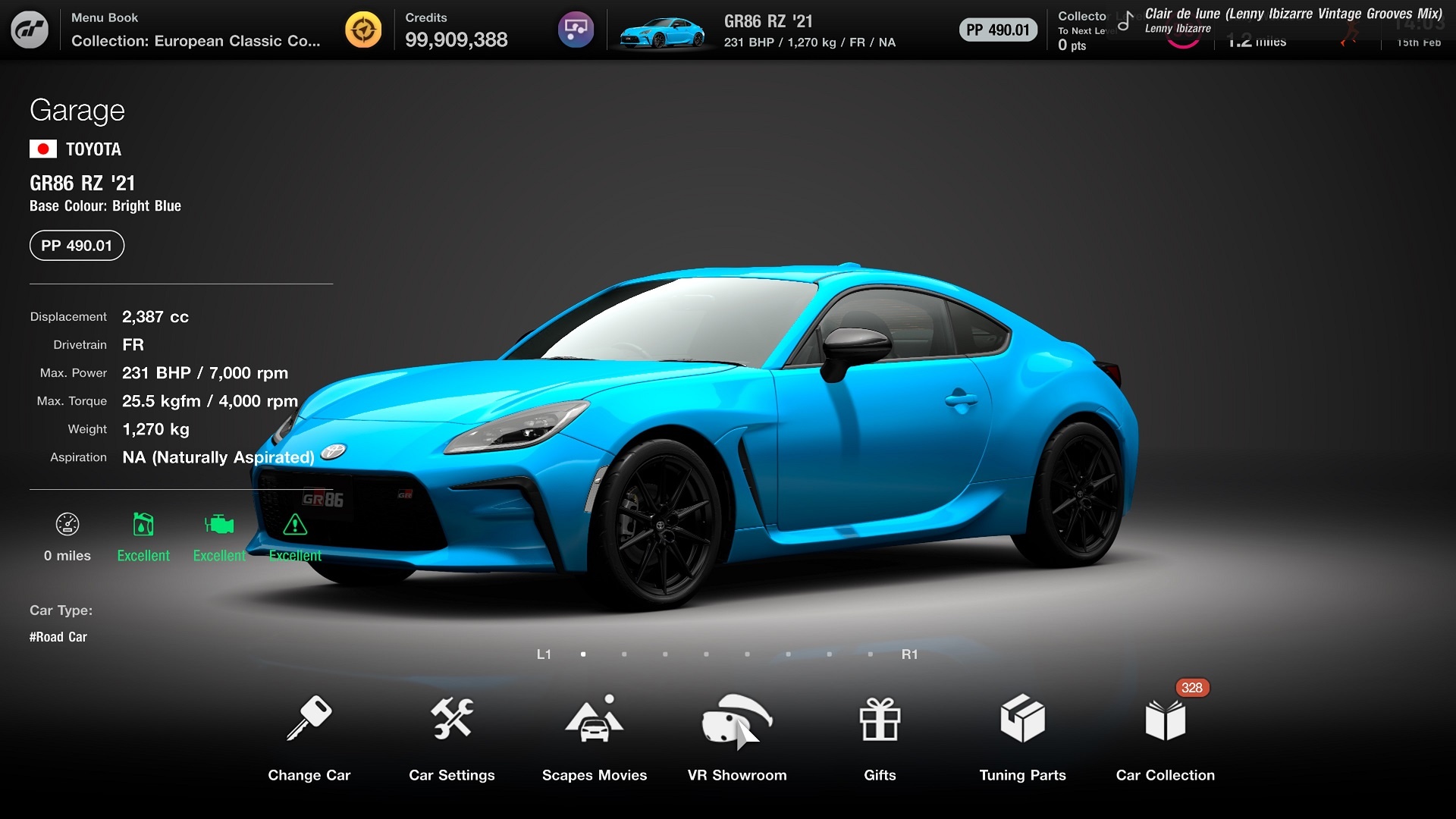
VR Showroom
'VR Showroom' is a game mode that allows the user to admire highly-detailed car models from a variety of angles. Select the 'VR Showroom' option for a car in the 'Garage,' 'Brand Central,' 'Legend Cars' or 'Used Cars' menus to bring up a model of the car you are currently driving or have just selected. Cars selected at 'Brand Central' can be displayed in various body colours. Furthermore, cars selected at the 'Garage' may be displayed against the following 12 backgrounds:
・Pit Garage 1
・Pit Garage 2
・Japanese Style Room
・GT Café
・Legend Cars Dealership
・Brand Central
・GT Auto
・Showroom
・Home Garage
・San Galgano
・The City of Arts and Sciences
・Parking
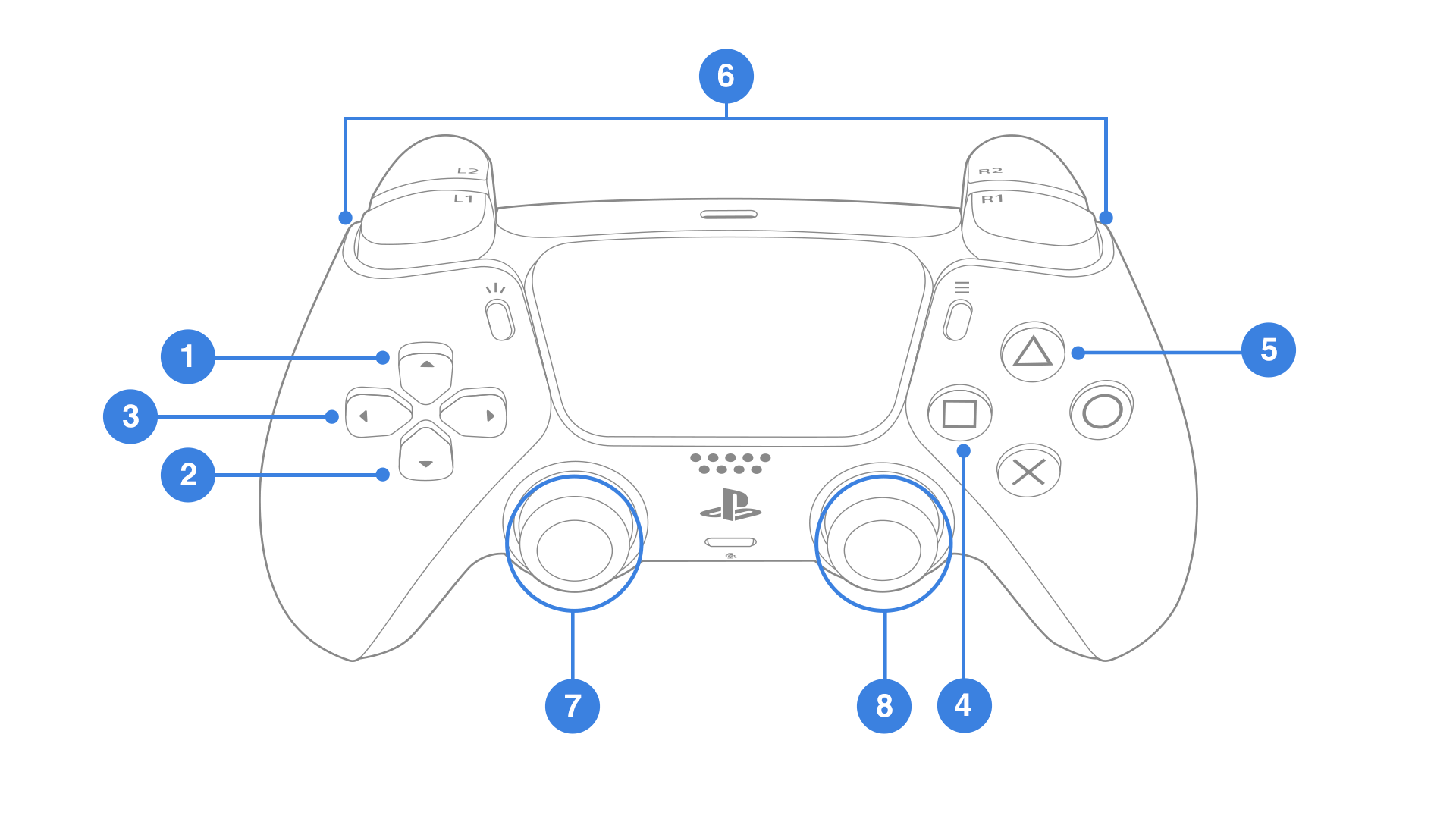
How to Use VR Showroom
The controls for the 'VR Showroom' are listed below:![]() Up button: Toggle Headlights
Up button: Toggle Headlights![]() Down button: All Lights Off
Down button: All Lights Off![]() Left button / Right button: Toggle Turn Signals
Left button / Right button: Toggle Turn Signals![]() □ button: Change Lighting
□ button: Change Lighting![]() △ button: Change to Interior View*
△ button: Change to Interior View*![]() L1 button / R1 button: Change Viewpoint
L1 button / R1 button: Change Viewpoint![]() Left stick / L3 button: Move Camera/Lower View
Left stick / L3 button: Move Camera/Lower View![]() Right stick / R3 button: Rotate Camera/Raise View
Right stick / R3 button: Rotate Camera/Raise View
*This feature is not available for all cars.
VR Replay

After finishing a race with the PlayStation®VR2, you can select 'VR Replay' from the 'Quick Menu' -> 'Replay.' In this mode, you will be able to admire replays of Time Trials and races from the player's perspective. You can change the background music for a given replay using the 'Filter by Genre,' 'Filter by Artist' and 'Song Title' options. You can also select VR replays from the 'Showcase' menu.
PlayStation®VR2 (Haptic Feedback)

To adjust your PlayStation®VR2 (Haptic Feedback) settings, go to 'Quick Menu' -> 'Settings' -> 'Controller Settings,' or to 'GT Menu' -> 'Options' -> 'Controllers' -> 'Vibration function.' You may choose from three vibration settings: 'Off,' 'On (Collisions Only)' and 'On for Collisions and Impacts.'
